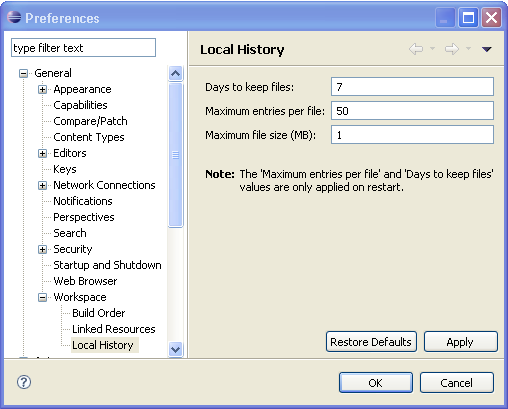1. [JTS 셋업 전] 기본 및 백업 서버에 CLM 애플리케이션 배치
1.1 기본 및 백업 서버에 CLM 애플리케이션을 배치
디폴트로 배치를 한 경우에는 Windows의 기본 위치는 C:\Program Files\IBM\JazzTeamServer입니다. AIX 또는 Linux 시스템의 경우 기본 위치는 /opt/IBM/JazzTeamServer입니다.
윈도우 <JazzInstallDir> = C:\Program Files\IBM\JazzTeamServer
AIX 또는 Linux <JazzInstallDir> = /opt/IBM/JazzTeamServer
1.2 기본 서버에서 전체 텍스트 색인의 동일한 위치를 참조하도록 teamserver.properties 파일를 수정
<JazzInstallDir>/server/conf/jts/teamserver.properties 파일 변경
<JazzInstallDir>/server/conf/ccm/teamserver.properties 파일 변경
<JazzInstallDir>/server/conf/qm/teamserver.properties 파일 변경
<JazzInstallDir>/server/conf/jts/teamserver.properties 파일 변경
<JazzInstallDir>/server/conf/ccm/teamserver.properties 파일 변경
<JazzInstallDir>/server/conf/qm/teamserver.properties 파일 변경